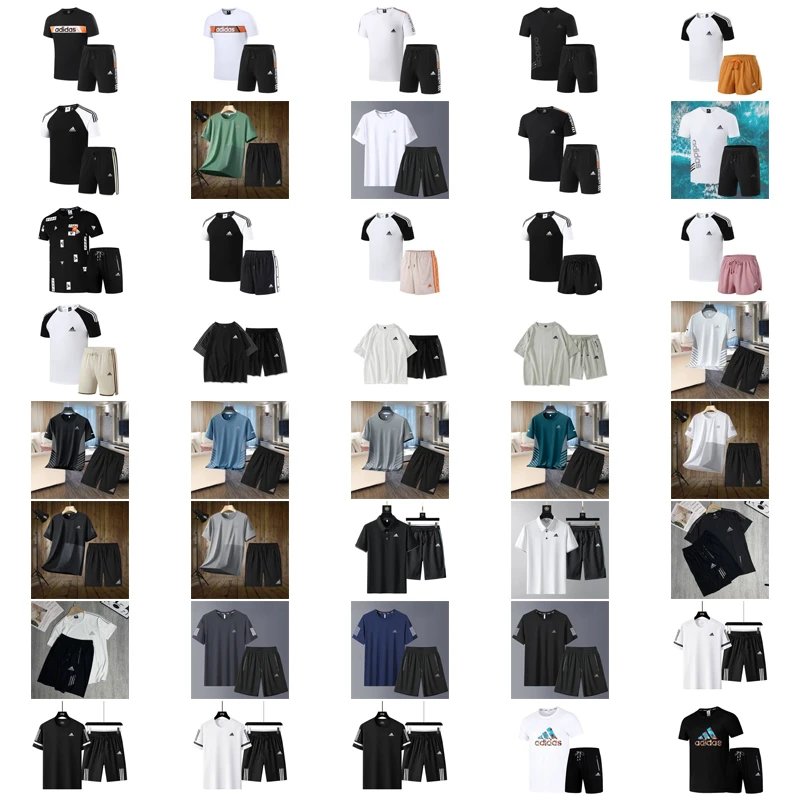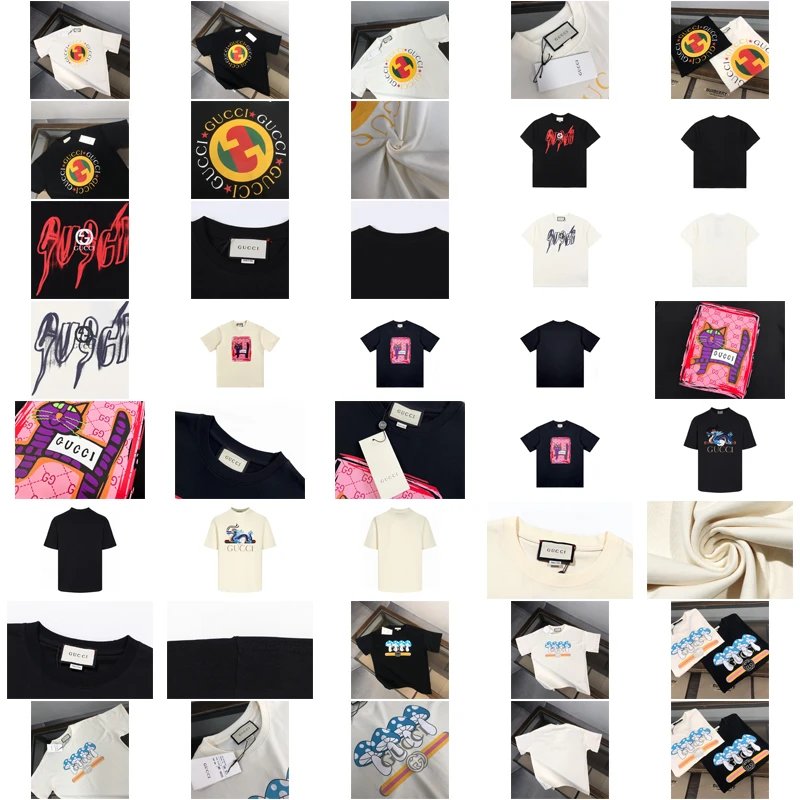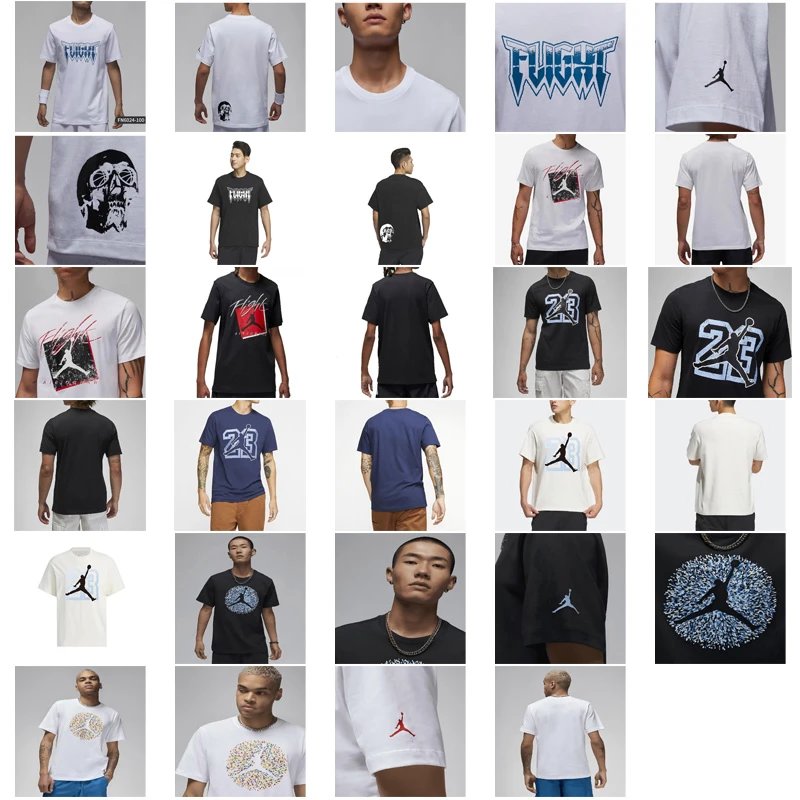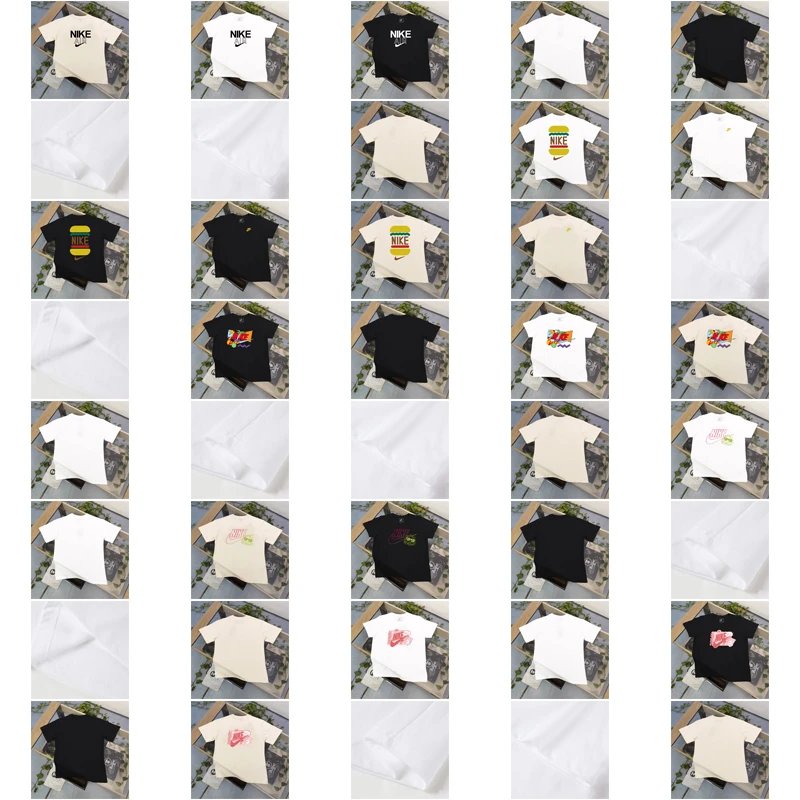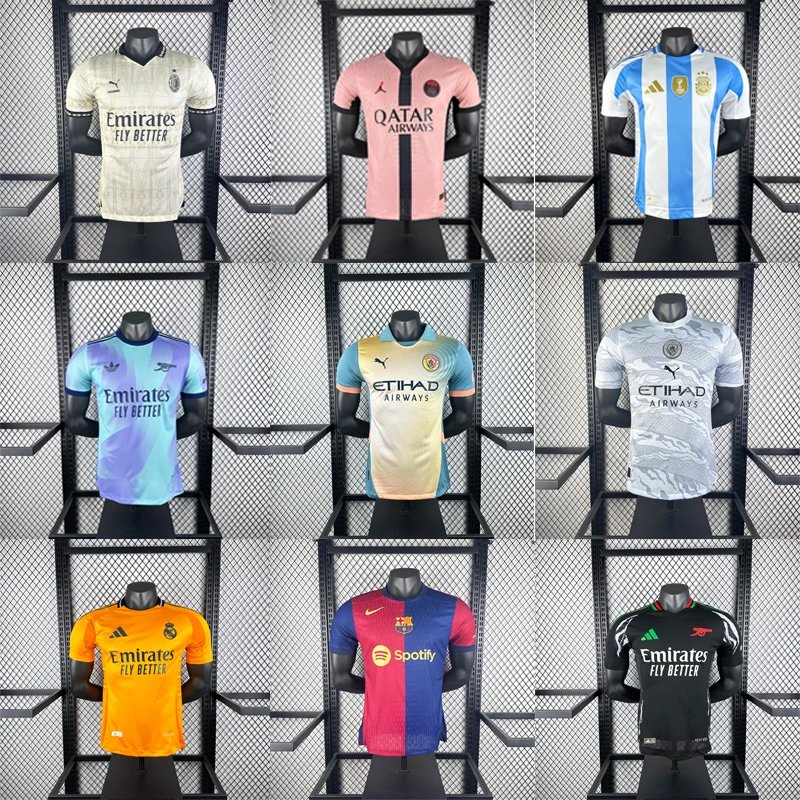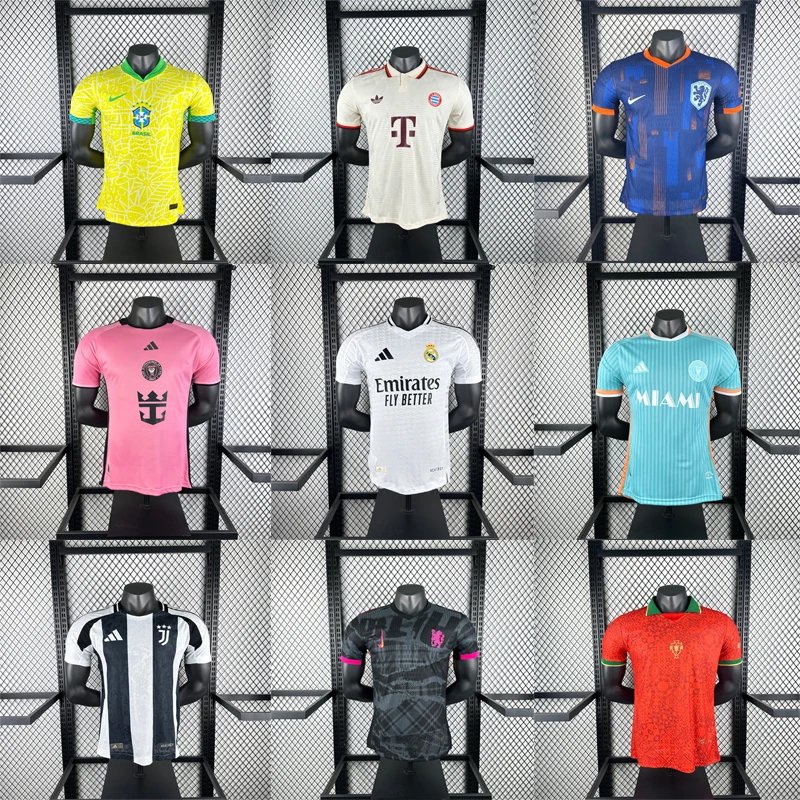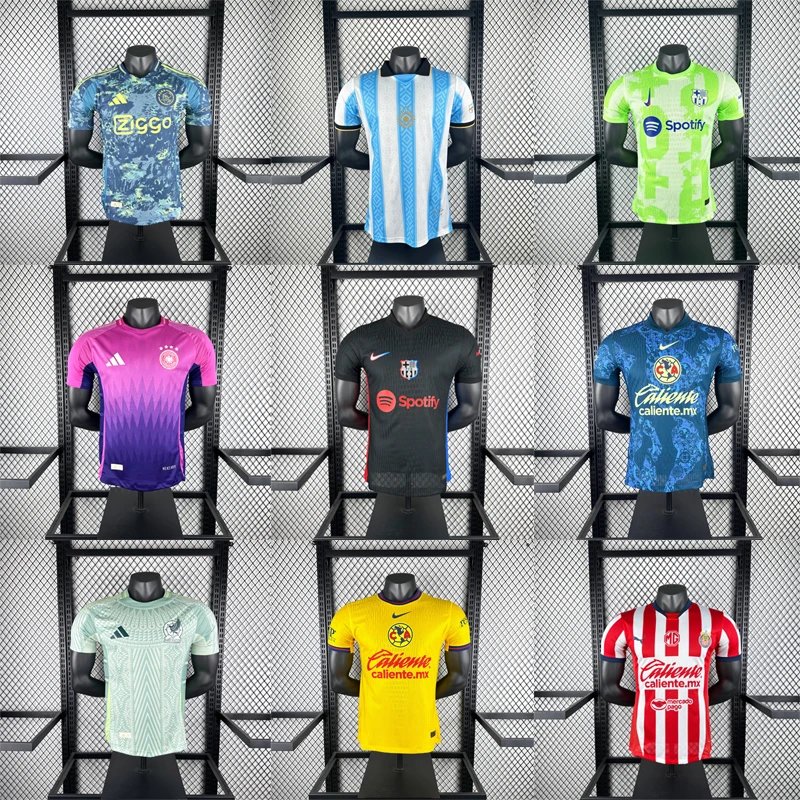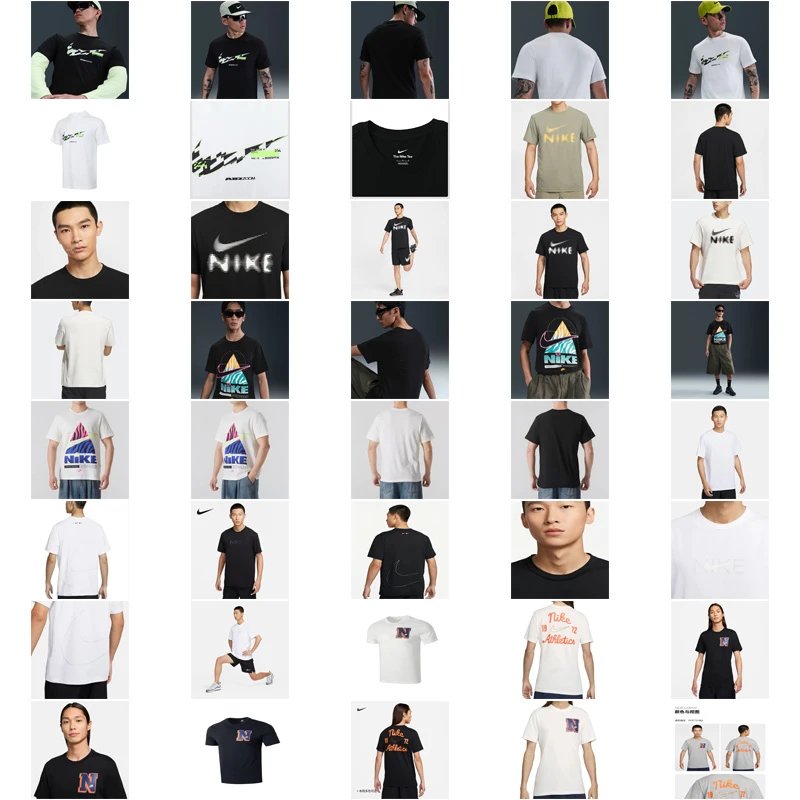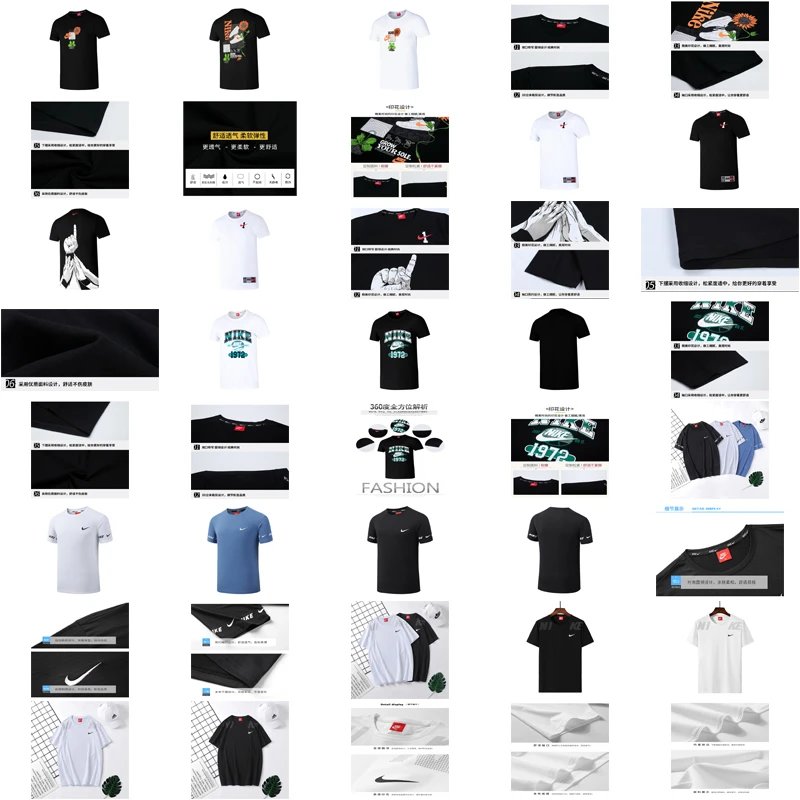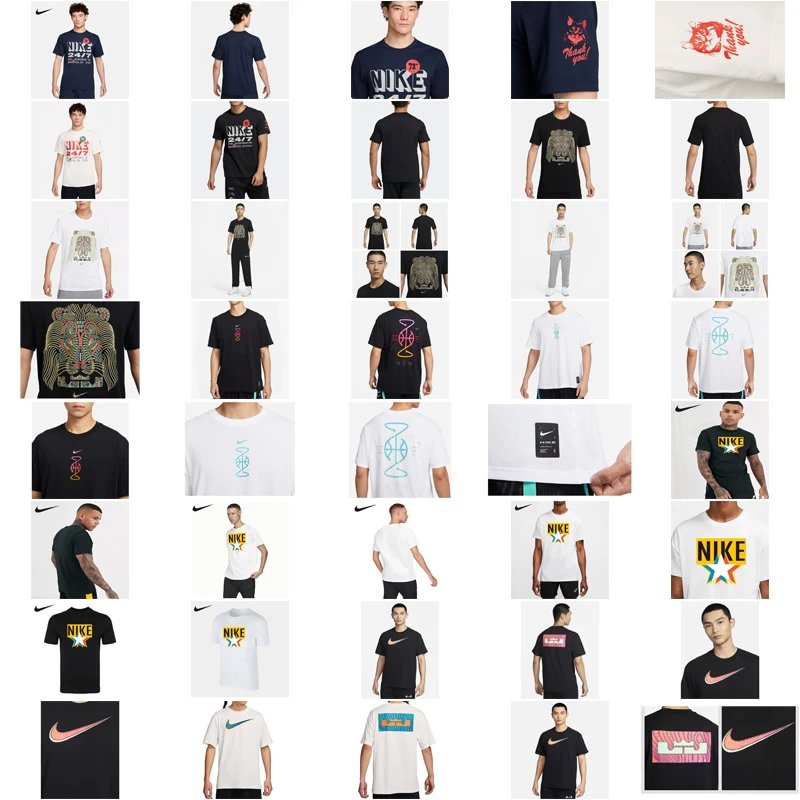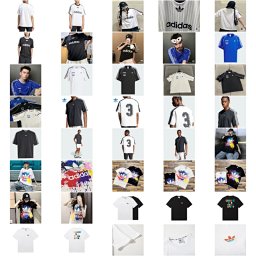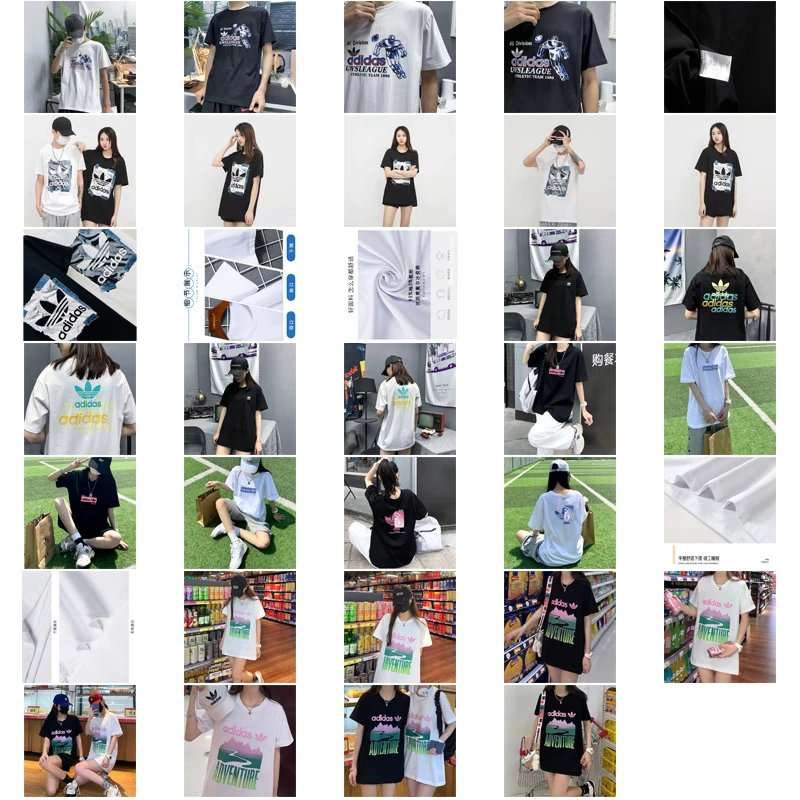A Beginner’s Guide: How to Use MuleBuy — Step-by-Step Tutorial
Welcome to your complete, easy-to-follow guide on using MuleBuy! This tutorial is designed for beginners who are new to using a China purchasing agent service. We will walk you through the entire process from account registration to receiving your package, with clear instructions and helpful screenshots along the way. Let’s get started!
1. Account Registration
Your first step is creating an account on MuleBuy.
- Visit the MuleBuy website.
- Click the "Sign Up""Register"
- Fill in your email address, set a password, and verify your email to activate your account.

2. Adding Product Links
Once logged in, you can start adding items you wish to purchase.
- Find the product you want on a Chinese e-commerce site (like Taobao, Tmall, or 1688).
- Copy the product URL.
- Paste the link into the search bar on your MuleBuy dashboard and click "Add Item""Check Price".

3. Selecting Size, Color, and Quantity
After pasting the link, you’ll be directed to a product details page.
- Choose your preferred color, size, and quantity.
- Click "Add to Cart""Submit"

4. Contacting Customer Service
If you have any questions or special requests:
- Use the live chat feature on the website.
- Send a message through the "Help Center""Contact Us"
- Customer support is available to assist with product quality, stock availability, or shipping inquiries.
5. Confirm Your Order
Review all items in your cart before checkout.
- Check product details, unit price, and service fees.
- Click "Proceed to Checkout"
6. Top Up Your Account / Make Payment
MuleBuy requires you to recharge your account balance before payment.
- Go to "My Wallet""Recharge".
- Select a payment method (e.g., credit card, PayPal, or bank transfer).
- Enter the amount you wish to top up and complete the payment.

7. Choose a Shipping Method
After your order is placed and payment is confirmed, your items will be stored in MuleBuy’s warehouse.
- Once all items arrive, go to "My Warehouse".
- Select the items you want to ship together.
- Compare international shipping options (e.g., DHL, EMS, FedEx) based on cost and delivery time.
- Confirm your shipping address and pay the shipping fee using your account balance.

8. Package Shipment and Tracking
After payment is confirmed, MuleBuy will pack and ship your items.
- You will receive a tracking number in your account under "My Orders".
- Use this number to track your package on the courier’s website.
Conclusion
Congratulations! You’ve just completed your first order using MuleBuy. With this guide, even beginners can confidently navigate the platform, place orders, recharge their account, and ship products globally. Happy shopping!
If you have any further questions, don’t hesitate to reach out to MuleBuy’s customer support team.